Last week, Microsoft released new updates to Windows 7 and 8 in their monthly Patch Tuesday. Sadly, five of the updates can cause problems, including the famous Blue Screen of Death. To fix the problem, Microsoft wants you to remove these updates.
That begs the question: How do you remove updates from Windows?
To help out, I'm providing you with hopefully detailed enough instructions for Windows 7. If you need help with Windows 8, let me know and I'll do some research.
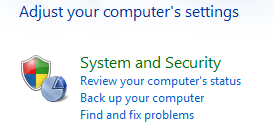 |
| Fig. 1 - Control Panel Close-up |
- Open up the Start Menu.
- Click on "Control Panel."
- Click on the "System and Security" heading.
- The fourth heading down is "Windows Update". Under that heading, there is a list of options. Click on "View installed updates".
- Now you are on the screen that lists all the installed updates. In the upper right corner, you will find a search box with "Search Installed Updates" in grayed out text. Click in the search box and enter the following:
- KB2982791
- KB2970228
- KB2975719 (Windows 8 only)
- KB2975331 (Windows 8 only)
- After you find the correct update, right click on the update and select "Uninstall". Windows will ask you to reboot after each uninstall, but I suggest you wait until you finish with all the uninstalls before rebooting.
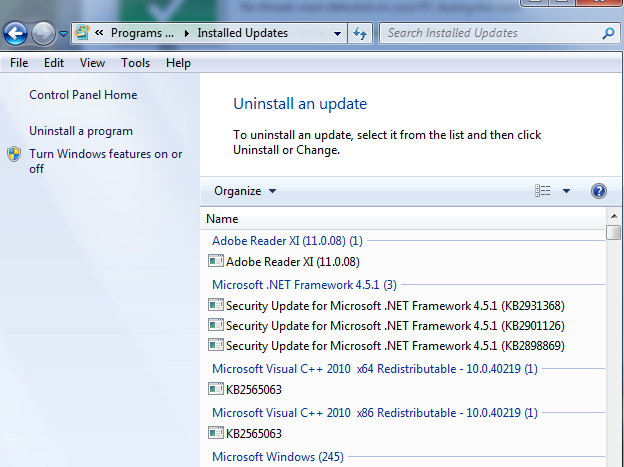 |
| Figure 2 - Screen shot of the page where you view installed updates. |
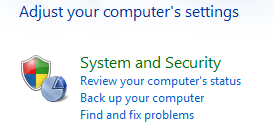
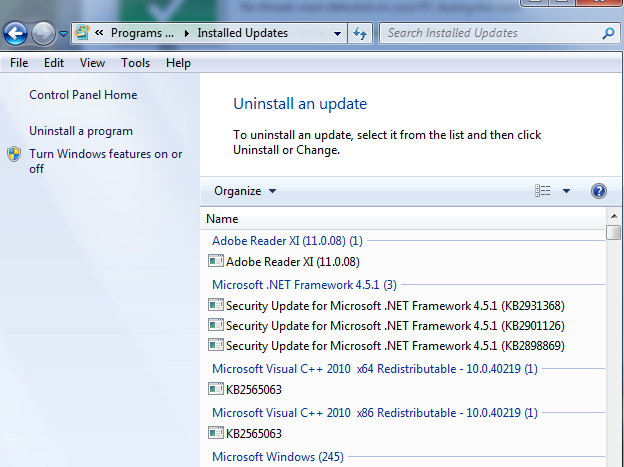


No comments:
Post a Comment
Feel free to agree or disagree, just be polite.